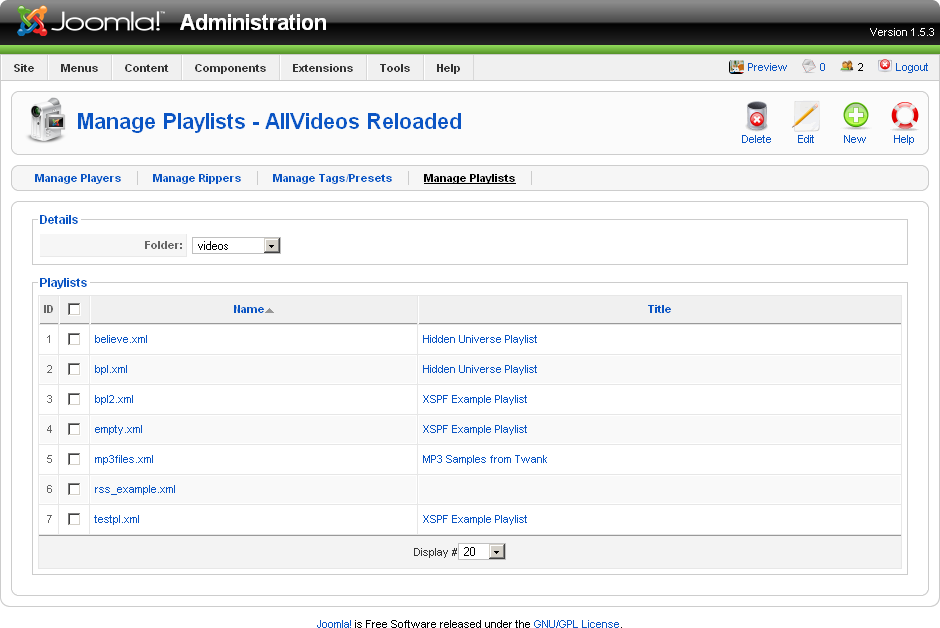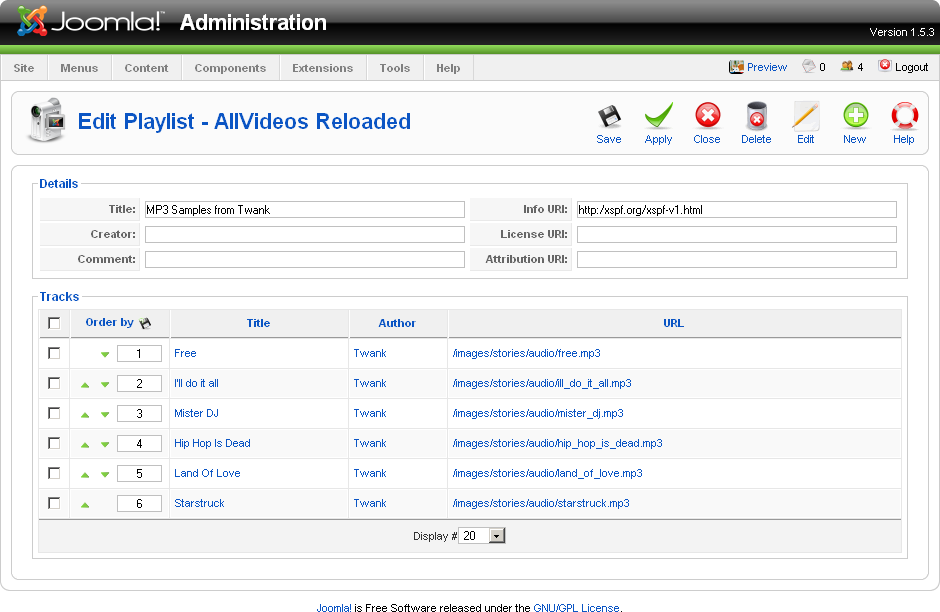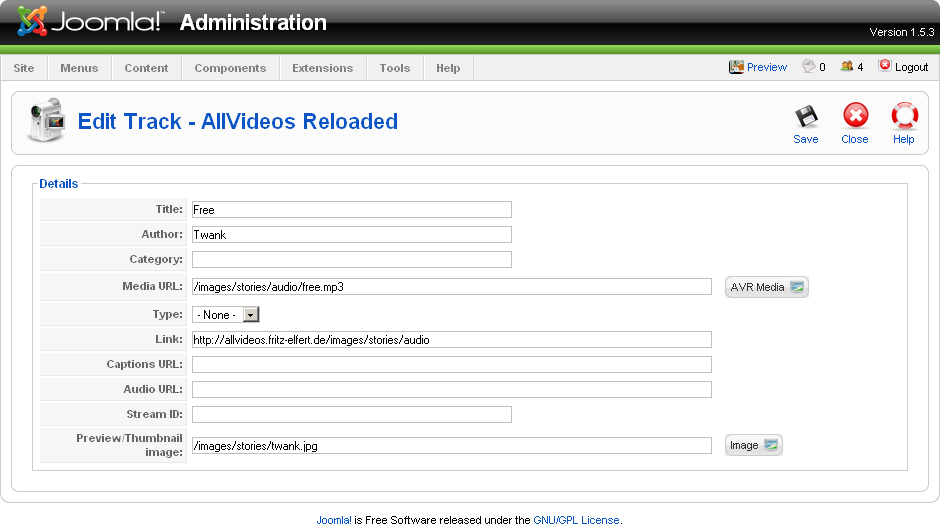Managing playlists
As of version 1.2, there is now a playlist editor available in the backend. This editor can be reached by selecting the menu entry Components -> AllVideos Reloaded -> Manage playlists. The initial view shows all playlists stored in your videos folder and looks like this:
If there are any sub folders inside your videos folder, then in the upper part (Details), you can select the folder to display. To edit a playlist, click on it's name or title (if available). To create a new playlist in the current directory, click the toolbar button named New. At first, you will be prompted for the filename of the new playlist. Editing or creating a new playlist opens the editor view which looks like this:
In this view, in the upper part (Details), you can edit the global details of that playlist and in the lower part (Tracks), the individual tracks of the playlist can be reordered, edited or deleted. To add a new track, click the toolbar button name New. Editing an existing track or creating a new track finally opens the track view, which looks like this:
In this view, you finally can select the media for the track and other attributes like a preview image, a link or title and author. The only mandatory item to be entered is the media URL. For your convenience, the AVR Media button allows you to insert the correct URL easily. A similar button is provided for the preview image. Of course, when activating the AVR Media button, this time the supported media types are limited to those, actually supported by JW Media player.