![]() Edit your venue items or add new ones from that screen.
Edit your venue items or add new ones from that screen.
To access this screen use: Components -> EventList -> Add Venue or by clicking a venue in the overview
 Super Administrator
Super Administrator  Administrator
Administrator  Manager
Manager
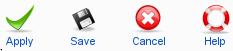
Apply: Saves the venue and returns to the current view.
Save: Saves the venue and returns to the overview.
Cancel: Cancels the action. Any modification is lost. If an item is opened to edit, the venue Item remains checked-in.
Help: Opens this help screen.
Venue: Enter or edit (if needed) the title of the venue here.
Alias: Enter or edit (if needed) the alias of the Venue here. The alias is used in the url, only use url safe characters here. Leave this field blanc if you want that Eventlist creates it automatically.
Published: Select Yes to publish the venue or No to unpublish. Published venues are displayed on the Frontend and you can assign events to them.
Textfield: This is for the Venue description. You can use Plugins in this field.
Address: Type here the street, city, zip and the country code. These informations are required if you enable any map service. The countrycode needs to be a two letters one defined in the ISO 3166-1 alpha-2 specification. Examples are GB for United Kingdom, AU for Australia and US for the USA. The countrycode will be replaced by EventList on the Frontend with the corresponding flag of the country.
If you have enabled a mapservice in the settings, you can activate the map in this screen. Keep in mind that the map requires the address of the venue.
Image: Choose an image for this venue (flyer) or upload it.
Metadata information: Enter or edit (if needed) the Meta Description and the Meta Keywords of the venue here.